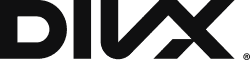A new version of DivX Software is out today, now with a DTS-HD® Plug-in to enable creation and playback of DivX video with DTS-HD Master AudioTM.
DTS-HD Master Audio is a high definition audio format known for its superior audio quality. Thanks to a variable bit-rate technology and its non-redundant structure, it’s also able to conserve file size and bandwidth. HD quality combined with great file savings… sound familiar? We know a video format that does that too. ;-)
If you’re looking for an HD-quality sound track to go along with your DivX videos, DTS-HD audio delivers!

DTS-HD delivers superior quality
The DTS-HD Plug-in for DivX Software includes DTS-HD Master Audio, which decodes DTS-HDaudio tracks, including DTS ExpressTM and DTS Digital SurroundTM, from stereo up to 7.1 discrete channels.The result is an uncompromised audio experience that brings movies, music and games to life.
DTS-HD audio for DivX Software
The DTS-HD Plug-in for DivX Software works with DivX Converter, DivX Player and DivX Web Player for creation and playback of your high-quality DivX videos with a stunning surround sound experience to match.
Create videos in all the formats that DivX Converter offers: DivX, DivX Plus, MP4 and HEVC up to UHD 4K resolution. This includes converting your videos with multi-channel audio tracks into the DTS-HD format, as well as passing-through the DTS-HD audio tracks of your videos for even faster conversion.
Enjoy your DivX videos with DTS-HD audio in DivX Player or DivX Web Player for PC and Mac. In addition, enable premium DTS-HD surround sound from DivX Player using HDMI output to any AV Receiver.
A free download of DivX Software includes a 15-day free trial of the DTS-HD Plug-in–no sign-up or obligations required. To experience the benefits of the DTS-HD multi-channel surround sound in DivX Software, you may buy it for $5.99 any time.
Author: Krista Leitzke
Chromecast and Blu-rays and Dolby… Oh My!
Today we released DivX 10.3, the latest update to DivX Software that includes three major new features to help you do even more with your audio and video.
Chromecast – your most requested feature – is here
You’ve been asking for it. We’ve been telling you it’s coming (thanks for being patient!). Finally, DivX Media Server is Google Cast Ready so you can enjoy streaming videos from your PC or Mac on to the largest screen in your home using Chromecast.
Chromecast streaming from DivX Media Server means that you can enjoy local videos on your TV. Your DivX, MKV and other videos* stored on your computer can stream up to 1080p. To access this feature, open your video in DivX Player and select the “Cast To” option; choose your Chromecast from the list of devices to begin streaming.
You can also access this feature from DivX Player’s Library view. From the list of videos, right-click on the title you want to cast and select “Stream To” then choose your Chromecast device.
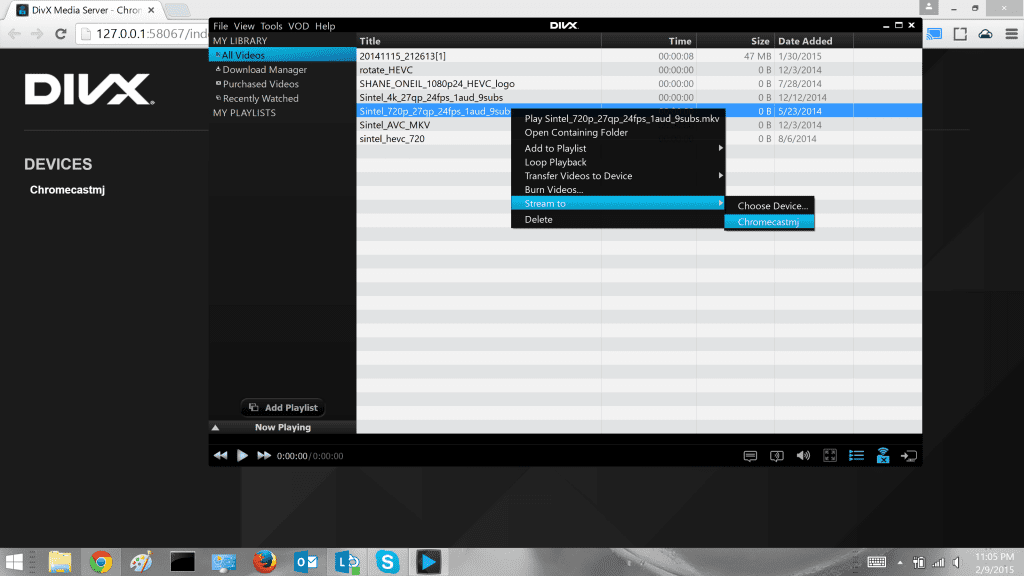
This will open your Chrome browser where you will see a DivX window with the name of your file. The Chrome browser and the Google Cast extension for Chrome are required.
*If FFMPEG is installed on your computer, additional formats like HEVC may be transcoded when streaming.
Video Pack—say good-bye to Blu-rays
We’ve combined our previous MPEG-2/DVD Plug-in for DivX Converter with the addition of VC-1 support for a new Video Pack.
DivX Converter already lets backup Blu-rays made with the AVC codec for free. Now, VC-1 files can be converted in DivX Converter to any of the high-quality presets, like DivX, DivX Plus (h.264/mkv) or DivX HEVC (h.265/mkv).
Video Pack comes as a 15-day free trial in the free download of DivX Software, so you can try before you buy. After the trial is over you can buy the Video Pack to get both DVD and Blu-ray backup in DivX Converter; just enter your serial number in the free installation to unlock it.
If you haven’t already, go download the latest version of DivX Software and enjoy the new features!
The Goods Under the Hood
Some of the most exciting things we get to do at DivX are found “under the hood”—tweaks and technology that you don’t necessarily see but that are essential to a high-quality DivX video experience.
One of these things is hardware acceleration, which has several benefits to computer resources and functionality, especially when it comes to high-resolution video.
So, what is hardware acceleration?
Ever tried playing back HD or 4K video on your computer and notice issues? Media players may struggle with larger, higher resolution files like HD or 4K when playback is done through the software using CPU, eating up valuable system resources. This can result in playback issues like noise, stuttering or frames being dropped.
With hardware acceleration, the GPU (Graphics Processing Unit) is used to offload some of the processing effort from the more general-purpose CPU. The result? Heavy-process tasks like playing HD or 4K video is handled with ease so you can sit back and enjoy the quality or multi-task.
What’s the benefit in DivX Software?
DivX Software uses hardware acceleration to encode and decode both ASP (DIVX/AVI) and AVC (H.264/MKV) video content on a variety of popular systems.
The latest versions of DivX Player and DivX Web Player offload the heavy lifting to GPUs through a video decoding specification called DirectX Video Acceleration (DXVA)—yep, even for 4K videos!
We’ve done some preliminary tests of playback with and without hardware acceleration—same system, same video but very different results. Here we tested 4K AVC and HEVC clips on Intel Core Broadwell 2GB Windows 8.1-based device.
Note: CPU utilization with software decoding is the same for AVC and HEVC. Hardware decoding results apply to AVC clips only. Results may vary depending on device and system configuration.
So basically, you can watch an entire extra TV episode and still have time for a snack break on the same battery if you’re using hardware decoding.
If you have a system that supports hardware decoding in our software and want to compare this yourself, you can try it out by downloading some sample clips below. We used 4K raw MP4 files as sources and did a combination of 4K and 1080p encodes in h.264/MKV format with a few different bitrate settings.
That gives you an idea of the benefits of using the GPU to decode your videos. You can turn hardware decoding on/off in DivX Player by going to the player’s advanced preferences:
DivX Converter uses hardware acceleration for encoding as well. When your system is able to make use of GPU for your encoding, you’ll see the DivX Accelerated logo appear.
Not only will this make conversion more efficient, but battery life and multitasking ability is improved like during playback.
Regardless of your interest in GPUs and CPUs, there’s great technology working behind the scenes to help DivX provide a great video experience. The next time you have a high resolution file you want to play or convert in H.264 or DIVX/AVI format, make sure hardware acceleration is enabled if your system is supported. It will make a big difference in playing or converting those high-quality videos!
DivX Media Server 101 Part 3: Stream to Sony PS3
If you’re following our DivX Media Server 101 video series, you already know from Part 1 how to set up your media server for sharing files from your computer to devices like your TV, tablet and gaming consoles.
This video is for Sony Playstation® 3 users who want to stream DivX, AVI, MP4 and MKV videos from a PC. Check out Part 3 in the series now:
Watch other videos in this series:
Part 1: Setting up DivX Media Server
Part 2: Stream to Xbox 360
Watch this video on YouTube
Sign up for DivX Beta News
Want to be first to try what we’ve been brewing here at DivX? Want to test new technology and apps and share your opinions before it’s available to anyone else.
Be the first to know about our public Betas and learn how you can sign up for private-only sneak peeks by subscribing to the DivX Beta News list below.
We’ll send updates about Beta programs for a variety of DivX products. This won’t sign you up for any other DivX news and we never share your information with anyone else.
Sign up to get news about DivX Betas!
(EDIT: This list is no longer active)
Thanks!
DivX Media Server 101: Part 2
If you’re following our DivX Media Server 101 video series, you already know from Part 1 how to set up your media server for sharing files from your computer to devices like your TV, tablet and gaming consoles.
For Xbox 360 users, this one’s all for you. Part 2 of the video series below shows you how to stream DivX, AVI, MP4 and MKVs from a PC to a Xbox 360.
Watch other videos in this series:
Part 1: Setting up DivX Media Server
Watch this video on YouTube
DivX 10.2.3: Now Playing SMI Subtitles
Version 10.2.3 of DivX Software is available today. Now in DivX Player, you can enjoy your videos with multiple languages at once thanks to added support for .SMI subtitles.
DivX Player can also display two subtitles at once for any supported subtitle format, including XSUB, SRT, and more. By default, the two subtitles will be displayed one on top of the other at the bottom of the video, but you can move the top subtitles around anywhere in the video window.
Download the update to enjoy your 4K HEVC videos with SMI subtitles.
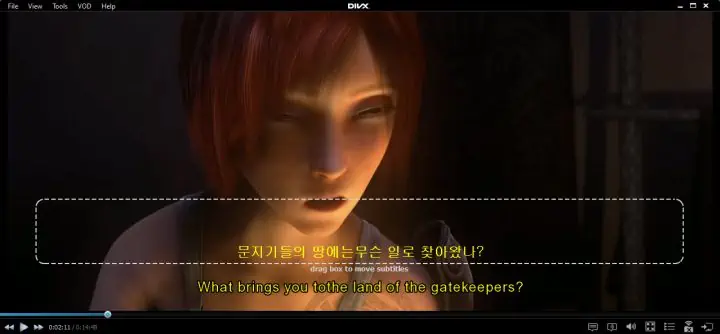
How to make SMI subtitles?
There are a several tools you can use to easily make SMI subtitles for your videos. Here are a few we’ve used and tested to work with DivX Software:
Hanbang
Neocaption
Subtitle edit
Subtitle workshop
Making SMI subtitle files is easy with these tools. Just add a line of text, select the timeframe for when the text should appear, and save the subtitles in SMI format.
Once you’ve made your subtitles, make sure the .smi file and your video file have the same name and are in the same folder for DivX Player to automatically display the subtitles when your video starts playing. You can also manually select your subtitles or choose a different language by right-clicking on the playback screen and selecting the Subtitle menu.
Enjoy your videos!
DivX 10에서 .SMI 자막 재생이 가능 합니다
DivX는 HEVC, 그리고 이젠 Ultra HD (4K)까지 소비자들에게 제공하고 있습니다. DivX Player 10.2.3에서는 여러 언어로 비디오를 즐길 수 있을 뿐만 아니라, 더욱 더 편리한 사용을 위해 .SMI 자막 포맷까지 추가 지원하게 되었습니다.
이제 DivX Player에서 XSUB, SRT 등과 같은 두 개의 자막을 동시에 재생할 수 있습니다.
4K HEVC 비디오를 SMI 자막과 함께 즐기시려면 지금 바로 다운로드 하시기 바랍니다. 여기를 클릭하여 새롭게 출시된 기능을 확인해 보십시오.
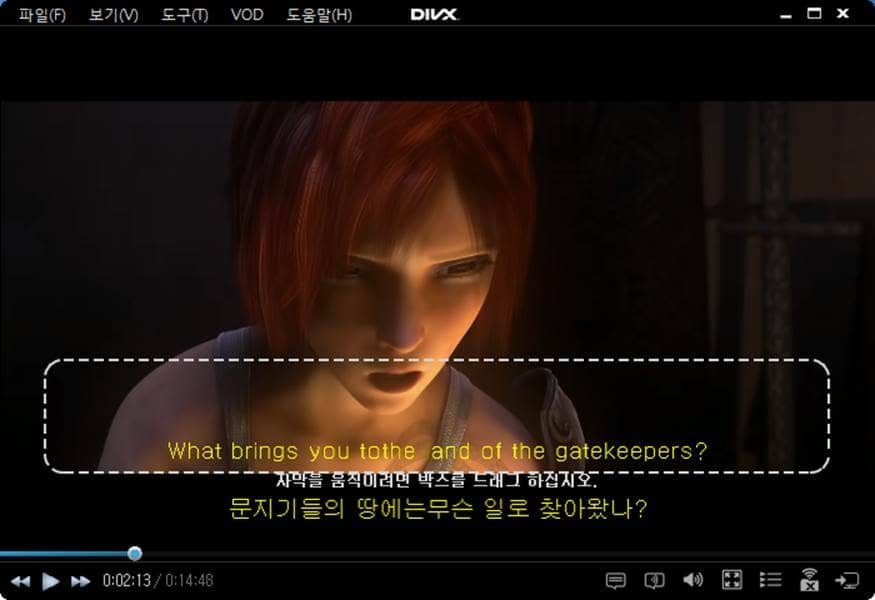
SMI 자막 만드는 방법
시중에는 SMI 자막을 쉽게 만들 수 있는 다양한 방법들이 있습니다. 다음은 DivX 소프트웨어 에서 정상 동작함을 확인한 대표적인 SMI 생성 툴입니다.
Hanbang
Neocaption
Subtitle edit
Subtitle workshop
위의 방법을 이용하시면 SMI 자막 파일을 쉽게 만들 수 있습니다. 삽입하고자 하는 텍스트를 추가하고, 텍스트가 나타날 시간대를 선택한 후 SMI 파일 포맷으로 자막을 저장하시면 됩니다.
DivX Player에서 비디오를 재생할 때 자동으로 자막이 표기되기 위해서는 자막을 만든 후 .smi 파일과 비디오 파일의 이름이 동일해야 하며, 두 파일이 같은 폴더 안에 있어야 합니다. 또한 마우스 오른쪽 버튼을 클릭하여 자막을 수동으로 선택하거나 다른 언어를 선택할 수 있습니다.
Enjoy your videos!
DivX Media Server 101: Part 1
Is your hard drive filled with videos that you want to watch on another screen? Instead of burning a disc or copying to USB, use the DivX Media Server in DivX Player to stream your movies and TV shows instantly to another device like your Smart TV, PS3, Roku or Samsung Galaxy tablet.
In our video tutorial series—DivX Media Server 101—we’ll walk you through setting up the media server on your computer and playing your videos on the most popular devices. Watch DivX Media Server 101: Part 1 now:
Watch other videos in this series:
Part 2: Streaming from PC to Xbox 360
Watch this video on YouTube
DivX 10.2: Removing Codec Pack
With DivX 10.2, Codec Pack was removed from the DivX Software bundle. For those of you who used the DivX codec in third party software to play or create your DivX files, here’s an explanation of why we did this and what this means for you.

Why did we do this?
We want to simplify what we distribute and how, so that only the filters used by DivX Player and Web Player, DivX Converter and DivX Media Server applications will be installed. This ensures that you get exactly what they need for your unique use of DivX software, and also reduces the DivX bundle size and install footprint.
What this means for you:
When it comes to the DivX software—Player, Web Player, Converter, Media Server—you won’t see any change. You’ll still be able to play, create, and stream all the same videos just as before. If you had previously installed DivX Codec pack, it will remain on your system even after updating to DivX 10.2.
We want to focus on improving and updating our tools so that you always have the best experience possible with DivX products and the DivX format. By focusing on DivX applications, we can also deliver new codecs and features, like HEVC, and get them to you faster. DivX also has a Software Integration solution that allows us to work with other software creators to ensure compatibility with the DivX format—for file playback or creation. This all will guarantee compliance with the more than 1 billion DivX certified devices in the world.
Questions or suggestions? Tell us about it on our Forums.
**Edit: August 18, 2014**
For those of you who would like to use the legacy DivX Codec Pack to convert and play DivX MPEG-4 videos in third-party programs, you can download it here.